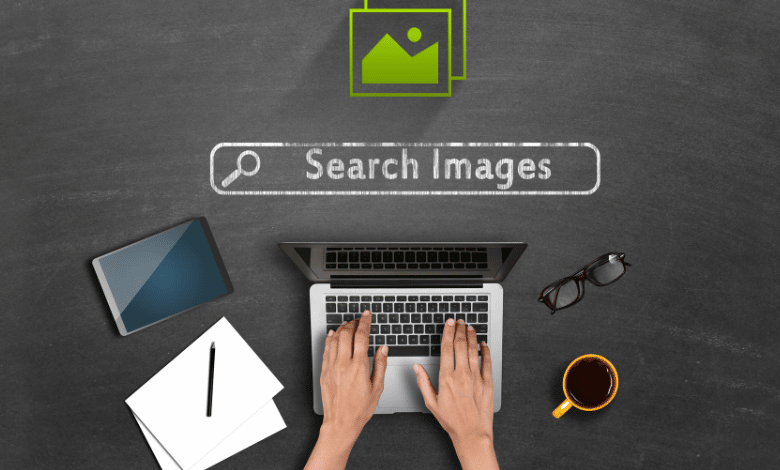Every time you image search Google generates the results with rows upon rows of photos, sometimes including advertisements in the first row, and then connects back to the various websites of the images’ owners.
When most of you browse for photos on Google, you are accustomed to seeing this typical image search option. It is a style for results page that is quite prevalent and lays out and classifies various types of image results.
When most of you browse for photos on Google, you are accustomed to seeing this typical image search option. It is a style for results page that is quite prevalent and lays out and classifies various types of image results.
What is Advanced Image Search on Google?
Google Advanced Image Search is a search option that helps you search for photos on Google using various filters, including color, size, kind, location, and file format. It accomplishes this by browsing through the image library search results and then narrowing them to those that match the image that was originally searched for by the user.
When searching using Google Advanced Image Search, you can include size qualifiers such as small, medium, and big to assist in narrowing your results.
If you browse for “leopard” with the size descriptor set to “big,” you will see photographs of leopards of a larger resolution. You can utilize the huge option if you are interested in finding photographs that are even bigger than the large option provides.
Why Perform Advanced Image Search?
Using Google’s Advanced Image Search might be a huge game-changer for your business if you own a website. Using the Advanced Image Search function, you can search for photos based on specified factors, such as color, file format, and size. This option is available to you. It is a very helpful resource for locating the appropriate images to use in your blog articles and other types of marketing materials.
In addition, you may already be aware that the images that appear on the pages that include Google’s search results are not identical. Certain photographs may be protected by copyright, which should not be used without prior permission or proper acknowledgement. You can also find photographs that are in the public domain and free to use without having to give credit by using the Advanced Image Search feature on Google.

How to Perform Advanced Image Search on Google?
The following are some different ways you can utilize Google’s advanced image search to find the photographs you are looking for more timely and effective.
Advanced Search Filters
You may start your typical image search on Google by browsing the images.google.com website.
You will then see the standard search box where you can input your query.
However, many people are unaware that, after clicking “tools,” you will be presented with several other advanced filters that will assist you in further specifying what it is that you are searching for.
The following are some of the ways that you can filter the results of your image search:
Size of the image
You can select large, medium, small, or an icon at this point.
This will help you identify an image more quickly based on the dimensions you are looking for.
This feature can make specifying sizes more efficient, whether the image in question is a larger “hero” image or a lesser thumbnail.
Color of the image
You can choose between black and white, a transparent background, or a solid color like blue, red, yellow, or any other color you like.
This can make it easier to nail down an image search so that it picks up on specific tones or colors you are looking for.
Suppose you are composing a blog post about vacation trips and looking for some photos with light blue water; you can easily discover those images using this filter.
Image usage rights
This is helpful so that it is easy to distinguish which photographs can be reused and which ones cannot be reused.
Type of image
There are different types of images, including GIFs, clip art, and line drawing. This makes it possible to identify images more quickly based on their type of animation or illustration.
Time
You can choose between the past twenty-four hours, the previous week, the past month, and the past year.
This can help locate more recent photographs that may be more pertinent, depending on the subject matter you are seeking.
Google Advanced Image Search
You can see that Google’s Advanced Image Search uses every one of the filters described earlier by heading to that website section.
If, after using the fundamental filters, you cannot locate a certain image that you are looking for, this is an excellent tool to experiment with.
Exact keywords
By selecting this option, you will be able to find images after typing numerous keywords, so enabling you to narrow down and, more specifically, detail your search.
When browsing for something on the internet, this is extremely similar to using various quotes.
Aspect ratio
With this function, you can do a search tailored to specific image aspect ratios. If you were looking for an image that was supposed to be broad, tall, panoramic, or any other specific dimension, you could look for it here.
Region
Thanks to this capability, you can see which photographs can be viewed by the general public in a particular region of the world.
This makes it simple to track down photographs from locations you intend to visit, among other uses.
Domain
You may restrict the results of your advanced image search to only show photographs from a specific website using the same technology Google uses for its site searches.
SafeSearch
SafeSearch can be enabled or disabled to prevent access to inappropriate content.
Type of file
If you are looking for particular file kinds, you can select the picture file format that Google should search for (e.g., JPG, PNG, SVG).
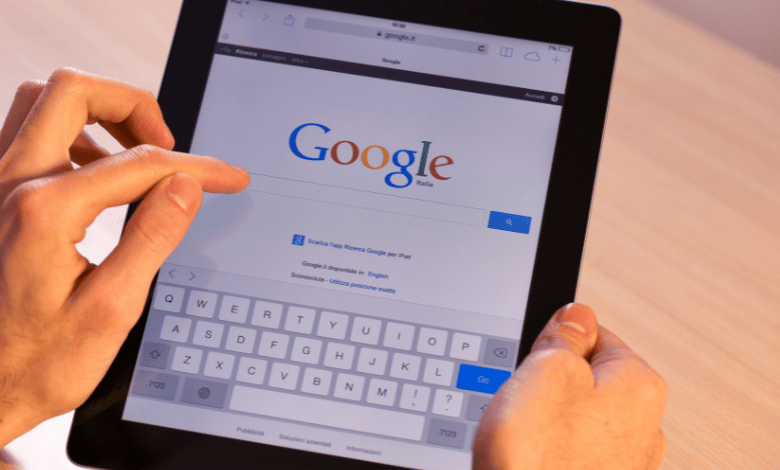
Reverse Image Search
You may access Google’s reverse image search by navigating to google.com and then clicking “images” from the menu in the top right corner of the page.
You can now browse for other photographs by uploading an image after selecting the camera icon. This allows you to search for images faster.
You have the option of either giving a URL for an image or uploading your unique image. This is helpful for a variety of reasons, including the following:
Narrow and refine your search
You can save time that would have been spent scrolling through hundreds of photographs to find what you’re looking for by using a reverse image search, which can help you identify images that satisfy a precise set of search parameters.
It assists in refining and narrowing your search, which ultimately creates a better user experience overall.
Pinpoint photo source
Let’s say that while you were looking for something, you found and saved an image of it. For instance, if it was an in-end table that you had been considering purchasing.
You have the image stored on your computer, but you cannot recall the website name from which you originally obtained it.
You can more quickly identify the source of the image by conducting a search using the reverse image search. This can help you save significant time and effort regarding different search results.
Integrate Advanced Image Search
Every every day, there are billions of people searching for images online.
However, many people are unaware of Google’s complete capability and possibilities to conduct more in-depth picture searches.
When looking for a particular image or certain requirements that an image must meet, using these features can help you save a lot of time. This is especially true when searching for the image.
When you are looking for a particular image the next time, use advanced filters and reverse image search so that you may find exactly what you seek more quickly.
Google lens app
Google Lens is an application driven by artificial intelligence that enables you to conduct searches using photographs.
To begin the search, you may either click on the photographs themselves or select an image from your gallery to utilize.
Simply launch the application, direct it toward a topic (or upload an image), and you will be presented with a wealth of information pertinent to your selected image.

Conclusion
Whether you are a casual user or a professional content developer, a powerful image search will always assist you in locating the precise image that you require. It grants you complete control over the ability to filter the photographs according to size, color, and other parameters. Therefore, acquiring the knowledge necessary to use this feature appropriately is crucial.
If you have been struggling to find the right image you want, then the above guidelines on advanced image search will greatly do you wonders. You are a step to discovering the right image.
Check More Of Our Content Down Below
How To Search For Keywords – [Like A Professional]
Is Network Marketing A Pyramid Scheme?